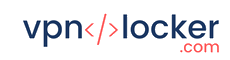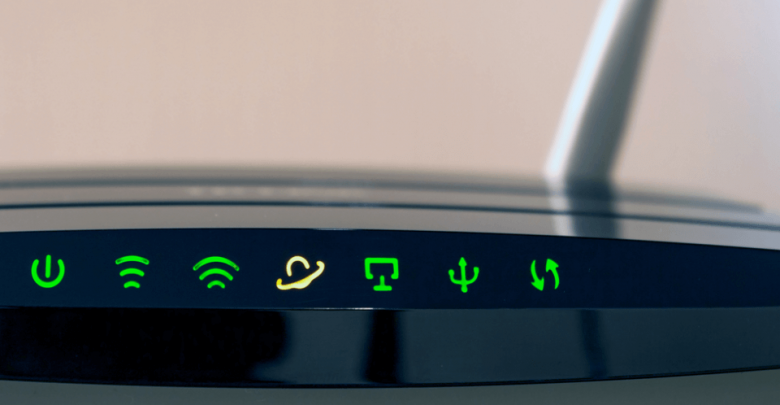Hackers, malware, and censoring, oh my!
It used to be that Virtual Private Networks (VPNs) were just used by businesses or nefarious hackers.
These days, however, things are different. Almost every week a new story comes out about government snooping or some hacker group causing problems for everyday internet users.
Between hacking, malware, censorship, government snooping, and geo-restrictions, using a VPN is becoming much more necessary. You need the safety, privacy, and geo-flexibility of a Virtual Private Network.
You can set up a VPN for each of your devices, but that can get tedious and confusing, and it doesn’t cover friends and family that visit and use your Internet.
What can you do to provide full protection for everyone? A VPN for your router.
Why Use a Virtual Private Network?
Virtual Private Networks provide several valuable features.
- Privacy Protection – Governments, corporations, and hackers are all looking for ways to track you and collect as much private information about you as they can. A VPN will encrypt your connection and its data to keep your private data and internet activities from reaching prying eyes.
- Security – Hackers are constantly looking for people with unsecured connections so they can gain access to their computers and other devices and steal personal information, such as banking information. In addition to encryption, VPNs offer additional protection against hackers.
- Malware Protection – There are countless websites out there which have malware on them, software intended to do harm to you and your computer. These aren’t just obvious, questionable websites. Many legitimate sites have malware which a bad actor has sneaked onto the site. VPNs can protect against malware.
- Avoid Censorship – More and more governments are censoring the internet content people in their country can access. By using a VPN, you can use a virtual IP address and get around a lot of censorship software.
- Bypass Geo-Restrictions – Content providers, like Netflix, Hulu, and others restrict access to some of their content to certain geographic locations. For example, there are some movies and shows Netflix users in the U.S. can’t view. By using a VPN, you can go through a server in a different location and access geo-restricted content.
Why Set up a VPN Router at Home?
You can set up VPN access just on your computer, but there are benefits to setting up a VPN for your router instead.
- All Devices Go Through the VPN – You use a computer, smartphone, smart TV, tablet, and gaming console. Why just protect one? Set up a VPN to make sure all of your devices have a needed layer of security.
- It’s Always Running – Typically, when you set up a VPN to run on your computer or your smartphone, you have to sign in to the VPN every time you want to use it. By having it on your router, your VPN access is always maintained.
Setting up your router to use a virtual private network doesn’t come without some drawbacks. What are the downsides?
- Bandwidth Will Be Slowed – Since you are running everything through the VPN, your Internet speed will be slower. How much depends on how many devices you use at once, what they are doing (gaming, streaming, email, etc.), and the VPN you use.
- Local Access Will be Hindered – If you do searches based on your location, those searches will be affected, or if you try to access content that is restricted outside your location, you may be blocked.
Solution – This can be bypassed quickly and easily if you have a separate router for your VPN access. If you have a router that came from your ISP (Internet Service Provider) and then connects a second router for the VPN, you can just switch over to using the ISP’s router when you need local access.
Should I Set Up a VPN on My Router or Have Someone Else Do It?
Depending on your situation, setting up your VPN router for home use can either be simple and easy or complex and very technical. If your router has a built-in feature allowing you to set up VPN access, then you should be fine.
On the other hand, if you need to flash your router (install new firmware), caution is advised. Flashing a router incorrectly can ruin the router and make it unusable.
If you are technically proficient or have experience dealing with firmware and feel comfortable doing it, then you might be fine. If not, you may want to leave it to the pros and purchase a pre-flashed router or even a router pre-setup to use your VPN.
Can I Use My ISP’s Router?
Most ISPs (Internet Service Providers) give customers routers that are not compatible with VPNs, and your agreement with them prohibits the flashing of the router’s firmware.
So, probably not.
VPN Router Options
There are several router options available for VPN access.
VPN Compatible Routers: There are some routers, such as some ASUS routers, which have a built-in feature allowing you to set up a VPN client.
Setting up a VPS for an ASUS router or other routers with built-in VPN client capability is relatively easy and a good option, especially if the router you have already has this feature.
Note: Many routers say they are VPN compatible but are referring to being able to set up your router as a VPN, not access a VPN. Make sure you can set up a VPN client, not a VPN server.
Routers You Have to Flash: Most routers are not VPN client compatible. In order to set them up as a VPN router for your home, you will have to flash them (install new firmware). This comes with risks as you can kill your router if you do it wrong.
For the more technically accomplished, this may be a way to save a little money.
Pre-Installed VPN Routers: Some VPN companies offer routers that already have their VPN software installed. These are essentially plug and play; so they are simple to install.
If your VPN provider doesn’t offer a pre-installed router, there are third party companies where you can purchase a router that they will flash and then install the VPN software (usually for an additional cost).
If you want the least amount of work and don’t mind spending a little more, this is a good option for you.
Pre-Flashed Routers: If you don’t feel comfortable flashing the router yourself, you can purchase a router that has been pre-flashed and just needs the VPN software installed.
This option takes away the risk of flashing the router and may save you a little money, though you will have to install the VPN software yourself.
Pro Tip: Running internet access of multiple devices through a router requires a decent amount of computing power. You may have an old router laying around that you could use, but it’s recommended to use a newer router with greater processing power. Otherwise, you may experience unnecessary slowdowns.
What VPN Should I Use With My Router?
We recommend using one of the following VPNs due to their reliability, security, and speed. For a more detailed look at these virtual private networks, please check out our article comparing these VPNs.
Physically Connecting Your Router:
If you are unable to use your primary router as a VPN router, you will need to connect your VPN router to your primary router. You can do this by using an ethernet cable.
Plug one end of the ethernet cable into any ethernet port in your ISP’s modem/router other than the WAN port.
Then plug the other end of the ethernet cable into the WAN port of your VPN router. Restart your VPN router, and you’re set.
Setting Up a VPN on a Router with a Built-in VPN Feature
- Sign in to your router. For most routers, you can access the login page by entering 192.168.1.1 into your browser’s address bar. Note: If you have misplaced the login information, you can do a factory reset and use the default login information found in your router’s manual.
- Go to the WAN settings.
- Enter these settings. WAN Connection Type: Automatic IP, Enable Wan, NAT, and UPnP, Disable connecting to DNS server automatically. Set your DNS server 1 to 208.67.222.222 and server 2 to 8.8.8.8. Set the DHCP Query Frequency to Aggressive Mode.
- Save the WAN settings.
- Go to the VPN settings and select VPN Client.
- Click to Add a Profile.
- Select a security protocol. OpenVPN is the most secure and most commonly used, though it can be a little slower than other less secure protocols. You can learn more about VPN protocols here.
- Enter a description. Anything will do.
- Then enter the URL of your VPN server along with the login information.
- If you use the OpenVPN protocol, you may be asked to upload an OVPN file which you will need to get from your VPN account.
- Click the OK button and then activate the connection.
At this point, you should see an indication that the connection is active and you are good to go. Just to be sure, you can go to IPleak.net and make sure your VPN’s IP is indicated not your home IP.
Setting Up a VPN on a Router without a Built-in VPN Feature (Flashing the Router)
There are two options we recommend for flashing your router. These are DD-WRT and Tomato.
Because the installation instructions for these options may change at any time, I have chosen to link to the instructions provided by the creators of the firmware rather than list them here.
That way you are getting the most up-to-date instructions.
- For DD-WRT, you can click here for their website. There are a few methods of installation which you can learn about, here. You can find a list of compatible routers, here.
- Tomato Firmware is open source, so there is no Tomato Firmware website. Wikibooks, however, has an excellent resource for download and installation, compatible devices, and menu references.
Once you have flashed the router, you can install the VPN software. Go to your VPN provider’s website to download their router firmware and follow their instructions to install it on your router.
Bottom Line
For most people, setting up a virtual private network to run at the router level is definitely worth it. You’ll gain security, privacy, and access to more media content than without it.
If you found this article helpful, please leave a comment below and share it with your friends.